Get Bypass Codes
You need to generate bypass codes before you can use them to complete 2-Step authentication. To find out how to log in with a passcode, skip to Logging in with a Passcode, below. For more information about how Duo and CalNet keep you safe when using passcodes, review our knowledge base article on single use passcodes.
Using Duo Mobile
Open your Duo Mobile App. Click on "CalNet - UC Berkeley". A single-use passcode will display.
Did you know? You can use a passcode from the Duo App to complete the 2-Step on your smart phone from anywhere in the world -- even if you do not have a wifi or cellular connection!
Using CalNet Account Manager
-
Log in to mycalnet.berkeley.edu using your CalNet ID and passphrase. Select “Manage 2-Step Verification” on the left hand menu.
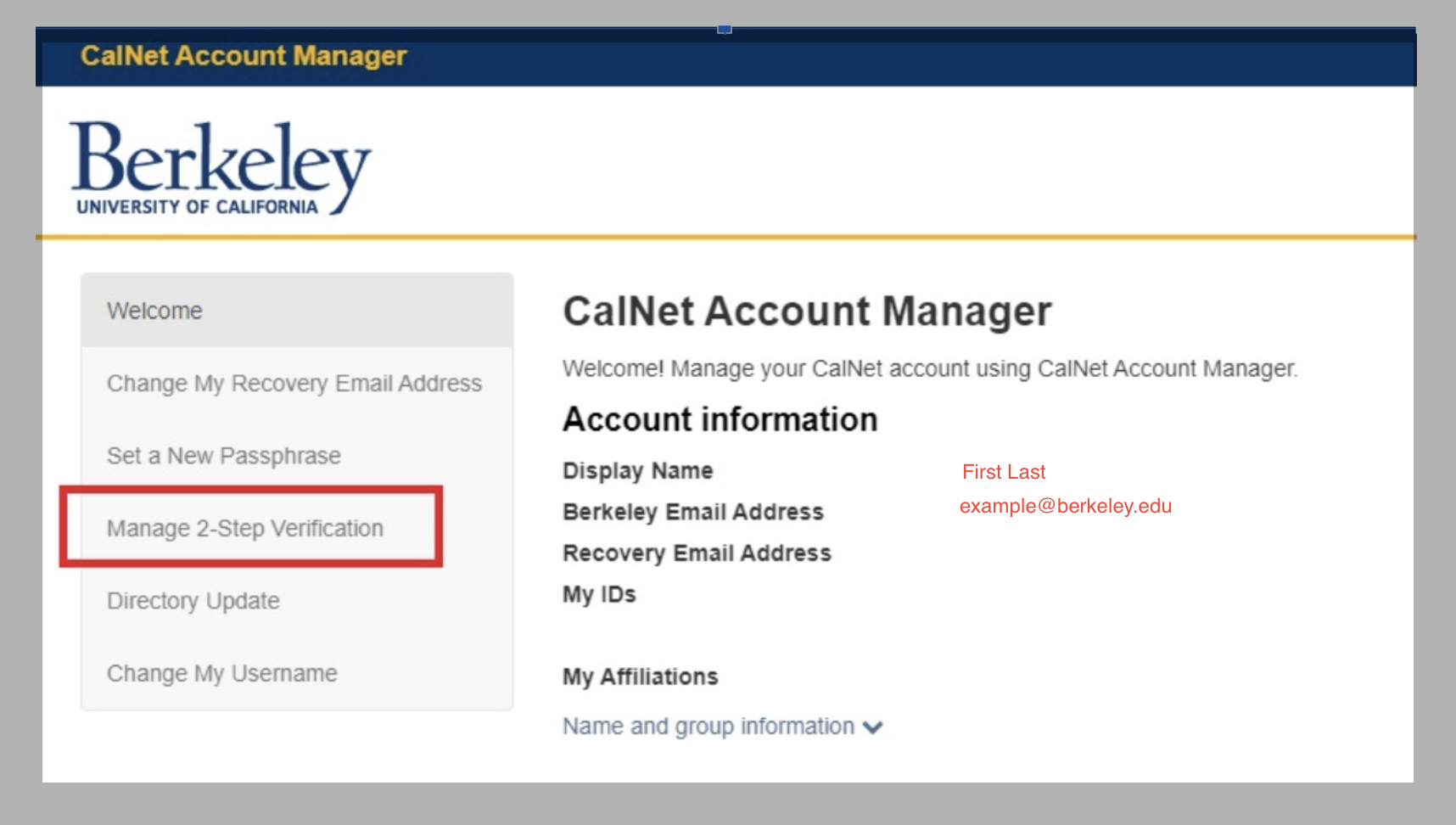
-
Complete a 2-Step authentication (this is required to manage your 2-Step account even if you already completed a 2-Step to log in to mycalnet.berkeley.edu).
-
Click on “Renew(or Generate) Bypass Codes.” This will void any existing set of codes and generate a new set of 10 codes. Each passcode can only be used one time.

- Be sure to Print the codes out, and keep them under your control. We recommend putting half in your wallet, and half in an alternative safe location that you will be able to access when you need a bypass code, such as when you are traveling.

Logging in with a Passcode
To use bypass codes to authenticate, follow these steps:
- Log in to your CalNet account with your usual credentials (ex: https://bpr.calnet.berkeley.edu/account-manager/login/auth).
- Once the Duo screen is prompted, showing your default device choice, select "Other Options" located at the bottom.
- If you are automatically logged in and the 2-Step prompt is bypassed, try either clearing cache/cookies or using an incognito browser.
- Then, select "Bypass code" located toward the bottom of the list of verification devices.
- Enter your code and click verify. You're done! For information on receiving bypass codes, please keep reading!

