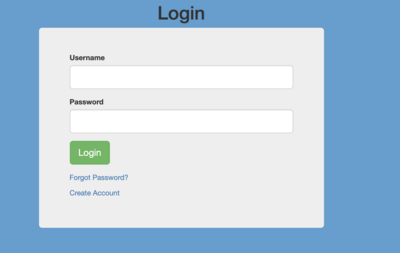Recommended Method: Google Login
We strongly recommend that you use your personal Google login. If you do not have one, please go create one.
-
Click on the red Google Login button at the bottom of the page.

-
Log in using your Google credentials, and then the confirmation page will display with your name and email address.
-
Upon successful registration, you will also receive a confirmation email to your Google account. This email provides account information including expiration date. Guest accounts expire one year after they are created, but can be extended by your sponsor.
-
Wait a few minutes! It will take a few minutes for data to reach CalNet after you activate your account.
-
Go here for instructions on how to log into your UC Berkeley application.
* If you do not have a Google account and are not able to create one, you may use the Alternative Login method.
Alternative Login
Only use this method if you do not have a personal Google account and cannot create one.
-
Click on the Other Login button to create a login. 
-
Click on the Create Account link at the bottom of the Login page.
-
On the Registration Information page, enter your First Name, Last Name, Email Address and Phone Number in the fields provided. Click Create.
-
You will receive an email to activate your account. Click the link in the email. It will take you to a webpage to create your password.
-
On the Account Management page, enter your new password into the New Password and New Password Confirmation boxes.

-
Click the Activate Account button. You will be redirected to the following page. 
- Press the blue Continue button.
- You will be redirected to a login page. Enter your login credentials that you created in step 6, above. Click the green Login button.
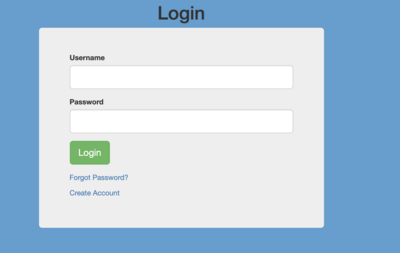
- You will receive an account activation confirmation once you complete the login.

-
Go here for instructions on how to log into your UC Berkeley application.
Forgot Password for Alternative Login
-
If you have forgotten your Sponsored Guest Account password, please click on the following link: https://apps.cirrusidentity.com/cirrusid/berkeley.edu/forgotPasswordEmail
-
You will be directed to the Account Management page. Enter the Email Address that is associated with your CalNet Sponsored Guest Account and press the Send Email button.

3. Go to your email inbox, and find the email with a link to change your password. Click on the link to take you to the Account Management page.
4. Fill in the New Password and New Password Confirmation boxes and then click on Set Password.

5. Once your password has been successfully reset, you should get the following confirmation page.

Change Password for Alternative Login
-
If you would like to change your password for your CalNet Sponsored Guest Other Login Account, please click the following link: https://apps.cirrusidentity.com/cirrusid/berkeley.edu/changePassword
-
You will be directed to the change password screen. Fill in the Email Address box with the email address that is associated with your Sponsored Guest Account. Then enter your Current Password, and the New Password along with the New Password Confirmation. Click on the Change Password button at the bottom of the page.
Have questions? Email calnet-admin@berkeley.edu for assistance.